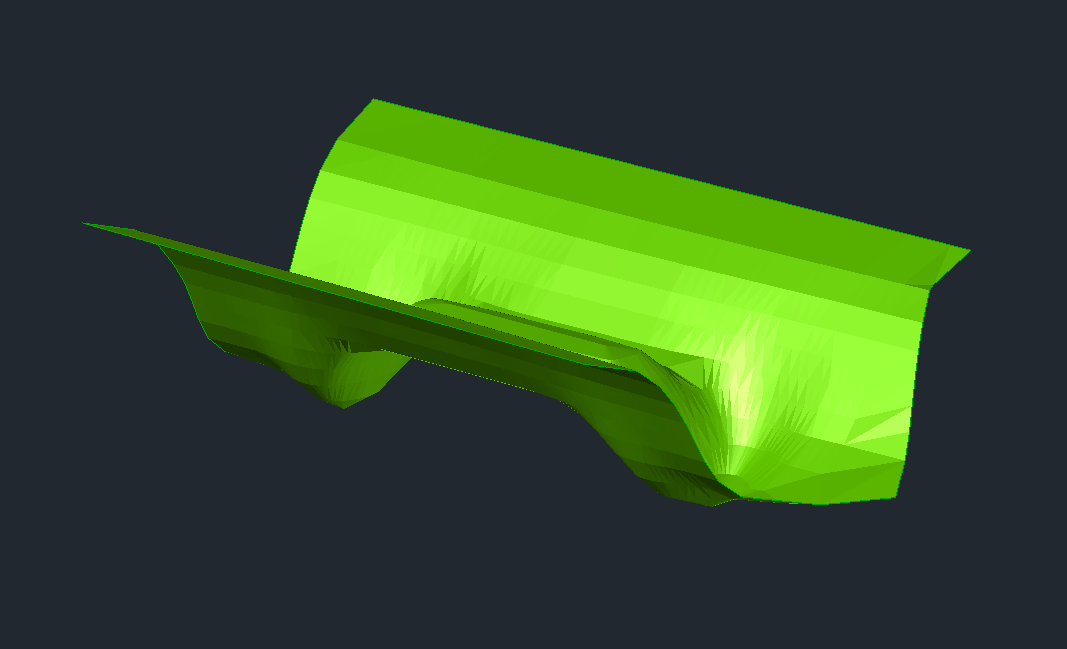Add/Subtract Surface
Command Description
The "Add/Subtract Surface" command creates new surface by adding or subtracting elevations of selected surfaces. Please note that this command differs from the Civil 3D command "Paste surface" which pastes surface into target surface while overriding elevations of target surface.
To create new surface by adding two surfaces
Click Kobi Toolkit for Civil 3D tab > Surfaces panel > Add/Subtract Surface

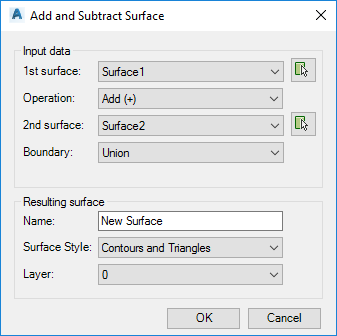
Select 1st surface by selecting it from the dropdown list or by picking it from the drawing.
Select operation. For adding surface elevations select "Add (+)".
Select 2nd surface by selecting it from the dropdown list or by picking it from the drawing.
Select how the boundary of the new surface will be generated. There are three options:
Union: the new surface boundary will be the union of boundaries of selected surfaces
Intersection: the boundary of the new surface will be the intersection of boundaries of selected surfaces
User defined: after pressing "OK" button you will be prompted for closed polyline which will be used as a boundary of the new surface.
Enter the name of the new surface in "Name" field.
Select surface style of the new surface in "Surface Style" list.
Select layer of the new surface in "Layer" list.
Click "OK".
The figure below illustrates the add operation of grey and green surface. Result is orange surface on the right.