Pipe Depth Analysis
Command Description
The "Create Pipe Depth Analysis" command analyzes pipe depths in pipe network profile. All pipes that are selected for analysis need to be in the pipe network profile (they must lay directly on alignment). If there are some parts not laying directly on the alignment use the Civil 3D command "Create Alignment from Network Parts" to create alignment, profile, profile view and use "Create Pipe Depth Analysis" on that profile/profile view.
There are also two additional commands to help you manage existing analysis -- "Update Pipe Depth Analysis" and "Erase Pipe Depth Analysis". The "Update Pipe Depth Analysis" command updates all analysis elements if pipe depth has changed (change of surface or change of pipes). Please note that you have to execute the command manually. The "Erase Pipe Depth Analysis" command removes all analysis parts from the drawing just by selecting single analysis entity.
To create pipe depth analysis
Click Kobi Toolkit for Civil 3D tab > Analyze panel > Create Pipe Depth Analysis

Select first analysis part in profile view
Select last analysis part in profile view
If there are more than one profile lines select reference profile line for depth calculation.
In »Pipe Depth Analysis« dialogue define which analysis items would you like to display and how to display them.
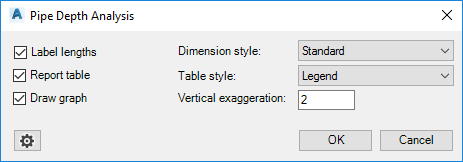
Press »Settings« button
 to define the analysis depths and
reference point of that will be used in analsys.
to define the analysis depths and
reference point of that will be used in analsys.Press »OK« and pick insertion point for each selected analysis element.
To update pipe analysis
Click Kobi Toolkit for Civil 3D tab > Analyze panel > Update Pipe Depth Analysis

Select any part of analysis you want to update or press enter to update all analysis in the drawing.
To erase pipe analysis
Click Kobi Toolkit for Civil 3D tab > Analyze panel > Erase Pipe Depth Analysis

Select any part of analysis you want to erase.
