Create Grading
Command Description
The "Create Grading" command is used to simplify regular grading creation process. It allows user to create grading directly from polylines, 3Dpolylines and lines without need to select feature lines. You can create TIN surface and grading infills from the same dialog box.
To create Grading
Click Kobi Toolkit for Civil 3D tab > Surfaces and Grading panel > Create Grading

Follow the instructions in the command line:
Select object to use as a footprint
Specify grading side
Select grading region by selecting start point or press "Enter" button to create grading along the entire length of the footprint. If you select start point and end point along the footprint you can press "Enter" button to change the direction of grading region.
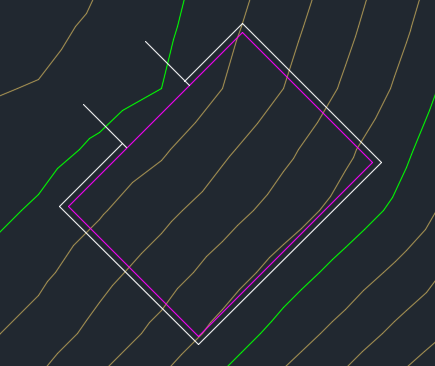
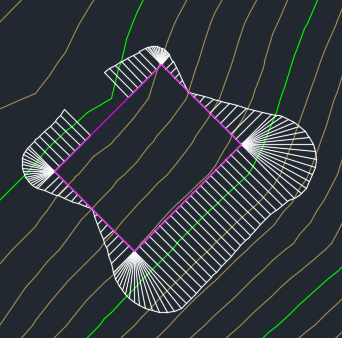
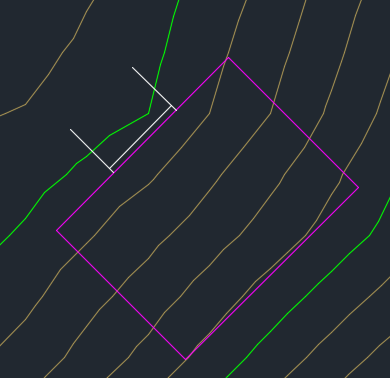
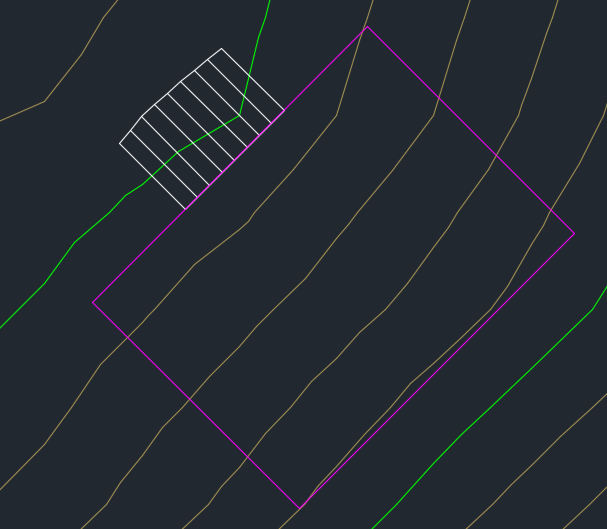
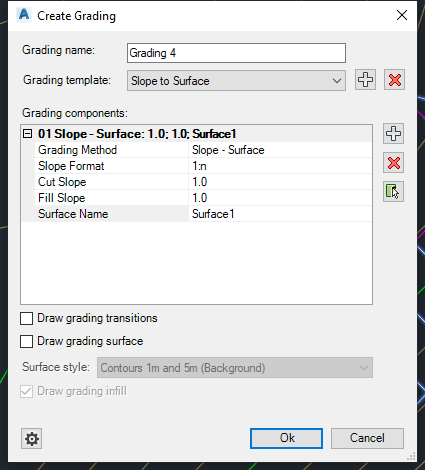
Specify the name for grading.
Select predefined grading templates from drop-down menu or click
 to create new template.
to create new template.Click
 if you want to delete grading
template.
if you want to delete grading
template.Click
 next under grading components
section to define a grading component.
next under grading components
section to define a grading component.Click
 if you want to remove grading
component.
if you want to remove grading
component.Click
 if you want to specify offset/slope in drawing.
if you want to specify offset/slope in drawing.Select Grading method from the list:
Slope - Surface: Specifies that the grading projection lines will be extended from the footprint until they match into a surface using a specific slope value
Slope -- Elevation: Specifies that the grading projection lines will be extended from the footprint until they reach a specified elevation using a specific slope value
Slope -- Relative Elevation: Specifies that the grading projection lines will be extended from the footprint until they reach an elevation (depth or height) relative to the footprint using a specific slope value
Offset -- Slope: Specifies that the grading projection lines will be extended from the footprint until they match a specified horizontal distance using a specific slope value
Offset -- Relative Elevation: Specifies that the grading projection lines will be extended from the footprint until they match a specified horizontal distance and elevation (depth or height) relative to the footprint
Drape to Surface: Specifies that the grading projection lines will be vertically projected to a specified surface
Select Slope format:
1:n : Specifies the slope value. Enter a positive value in the form of run:rise or rise:run
% : Specifies the grade value. Enter a positive value as a decimal percent
° : Specifies the angle value in degrees
rad: Specifies the angle value in radians
Check "Draw grading transitions" to create grading with different start and end parameters. For each grading component, different grading transitions can be used.
Check "Draw grading surface" to create surface from grading.
Select a surface style.
Check "Create grading infill" to create infill for the grading.
Press »Settings« button
 to define grading settings.
to define grading settings.
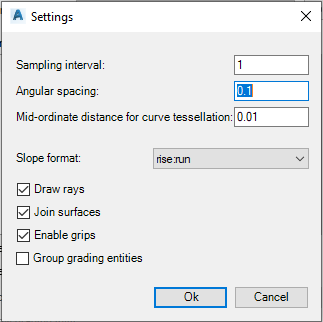
Specify the sampling interval (increment value along the footprint).
Specify Angular spacing for grading in the corners.
Specify Mid-ordinate distance for curve tessellation.
From the drop-down menu select the slope format.
Click checkbox if you want to draw rays (slope lines).
Check to join surfaces.
Check "Enable grips" to enable editing grading with grips directly in the drawing.
Click checkbox "Group grading entities" if you want to group grading entities. After you click on grading rays or grading surface grips of all grading components are displayed.
After you defined everything click "Ok" to create grading. Note that you can always add new or delete grading components in "Edit Grading" command.
Note that any changes made in the dialog are immediately displayed as a preview in the drawing.
Related commands
Edit Grading: Kobi Toolkit for Civil 3D tab > Surfaces and Grading panel > Edit Grading
Erase Grading: Kobi Toolkit for Civil 3D tab > Surfaces and Grading panel > Erase Grading
Copy Gradings: Kobi Toolkit for Civil 3D tab > Surfaces and Grading panel > Copy Gradings
Join Gradings: Kobi Toolkit for Civil 3D tab > Surfaces and Grading panel > Join Gradings
Split Grading: Kobi Toolkit for Civil 3D tab > Surfaces and Grading panel > Split Grading
