Pipe Editor
Command Description
"Pipe Editor" tool enables advanced editing of single or multiple pipes. By locking first, last or both selected structures you can define slopes and drops of all pipes in between. Tool will immediately display preview of pipes with new parameters. Options lock upstream and lock downstream will help you adjust pipes before first structure and after last structure so the existing drops and slopes will remain the same.
To edit single pipe
Click Kobi Toolkit for Civil 3D tab > Pipes panel > Pipe Editor

Select pipe and press Enter to finish selection. Please note that pipe can be selected in layout or profile view.
Enter parameter values. See the section "Locking parameters" to understand the behavior of related parameters.
Click Apply to commit the changes to drawing.
To edit multiple pipes
Click Kobi Toolkit for Civil 3D tab > Pipes panel > Pipe Editor

Select first pipe. Please note that pipe can be selected in layout or profile view.
Select second pipe.
Enter parameter values. See the section "Locking parameters" to understand the behavior of related parameters.
Click Apply to commit the changes to drawing.
To define pipe alignment point
Click Kobi Toolkit for Civil 3D tab > Pipes panel > Pipe Editor

Click settings
 button.
button.Select alignment point from drop down.
Locking parameters
By clicking lock icons in front of Elevation, Slope and Drop fields you can control the way how other related parameters will be calculated.
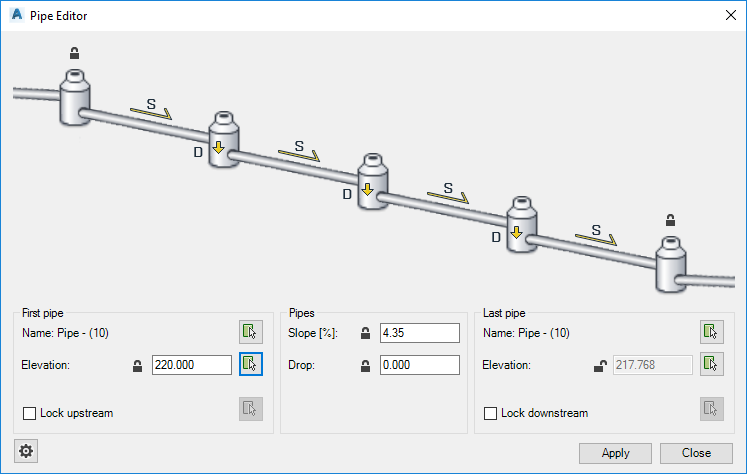
There are three major options:
Lock elevation in first pipe and unlock elevation in last pipe. In this case, you can enter elevation in first selected pipe and enter slope and drop values. If you use * sign in slope or drop field, existing values of slopes or drops will be used. Elevation in last pipe will be calculated according to given parameters. In this case, both Drop and Slope fields are locked and have to be entered.
Lock elevation in last pipe and unlock elevation in first pipe. In this case, you can enter elevation in last selected pipe and enter slope and drop values. If you use * sign in slope or drop field, existing values of slopes or drops will be used. Elevation in first pipe will be calculated according to given parameters. In this case, both Drop and Slope fields are locked and have to be entered.
Lock elevation in first pipe and lock elevation in last pipe. In this case, you can enter both, elevation in first and last selected pipe. On the other hand, one of the Slope and Drop parameter is always locked and the other is unlocked. You can control which one of them will be locked and enabled for input. The other one (unlocked) will be calculated according to given parameters.
If you use * sign in slope or drop field, existing values of slopes or drops will be used.
Lock pipes downstream and upstream
Locking pipes upstream or downstream is used to adjust pipes before first selected pipe and after last selected pipe. If option is unchecked preceded or succeeded pipes will remain as they were. If option is checked these pipes will be adjusted to first or last structure in a way where existing pipe slopes and drops will be kept.
