Create Multiple Profiles
Command Description
This command creates profiles and profile views for multiple alignments. You can select alignments single surface that will be used in all profiles as a reference surface for profile creation.
To create multiple profiles
Click Kobi Toolkit for Civil 3D tab > Profiles panel > Create Multiple Profiles

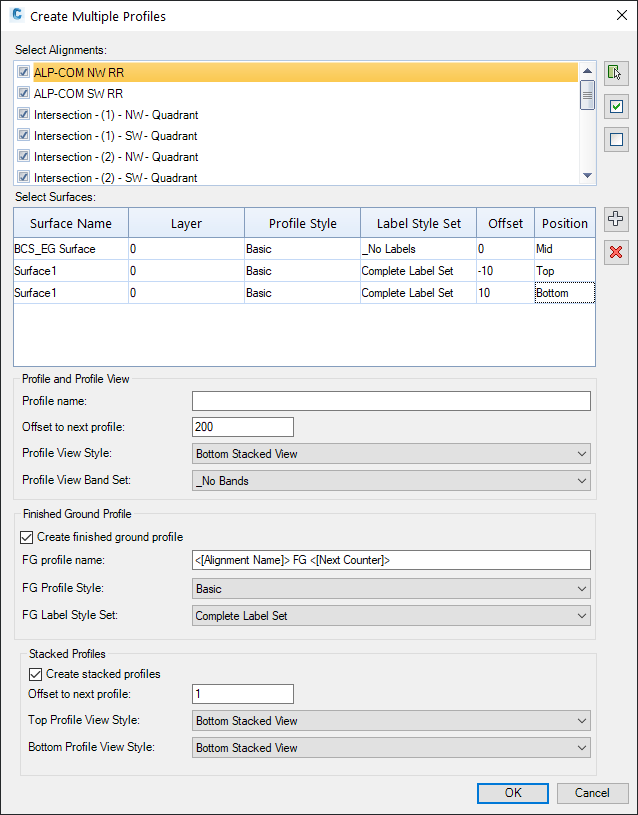
Select alignments for which you want to create profiles and profile views.
Press
 button to get new profile.
button to get new profile.From "Surface Name" drop down select surface that will be used for profile creation.
From "Layer" select profile layer or enter new layer name.
From "Profile style" drop down select profile style that will be used.
From "Label Style Set" drop down select set of label styles that will be used.
Type in offset between two neighboring profile views in "Offset to next profile" field.
From "Position" drop down list select position of stacked profile. Please note that you need to check "Create stacked profiles" to enable this option.
From "Top Profile View Style" and "Bottom Profile View Style" drop down select profile view style that will be used.
Form "Profile View Band Set" drop down select profile view band set that will be used.
If "Create finished ground profile" option is checked the finished ground profile will be created by connecting first and last point surface profile.
After clicking "OK" pick bottom left insertion point of profile view set.
