Import
Import spreadsheet

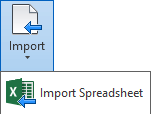
Imports selected spreadsheet (xls, xlsx) as a schedule in Revit.
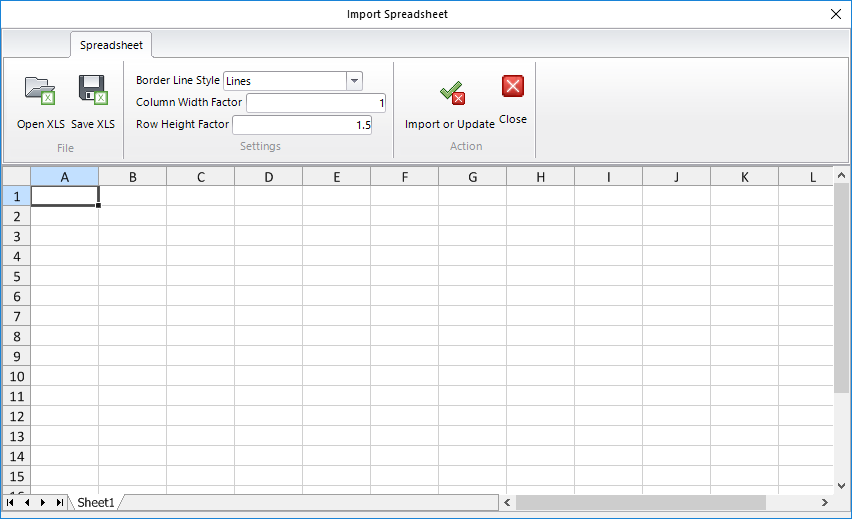
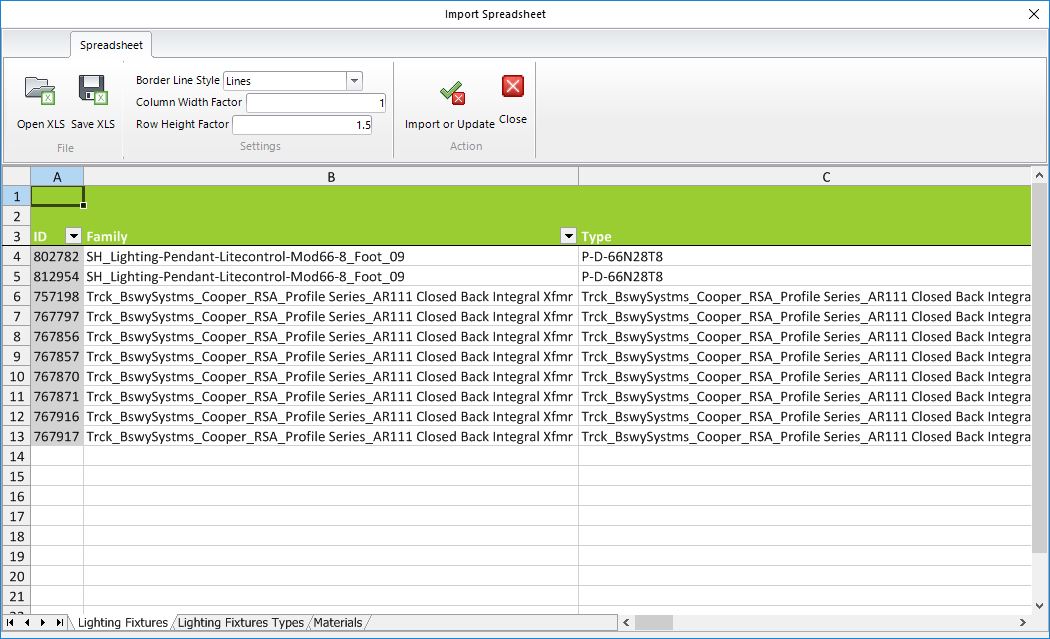
Click on the Kobi Toolkit tab > go to Annotate panel > Import drop-down > select Import Spreadsheet
File panel
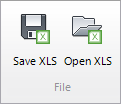
Save XLS
Save a spreadsheet into external Excel workbook file.
Click on Save XLS tool - navigate to desired folder - input file name - export file
Open XLS
Open a spreadsheet from external Excel workbook file.
Click on Open XLS tool - navigate to external file location folder - select external Excel workbook file - open file
Settings panel
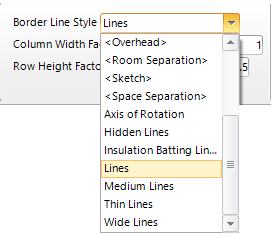
Edit an imported tabele.
Border Line Style: Displays different line styles of borders.
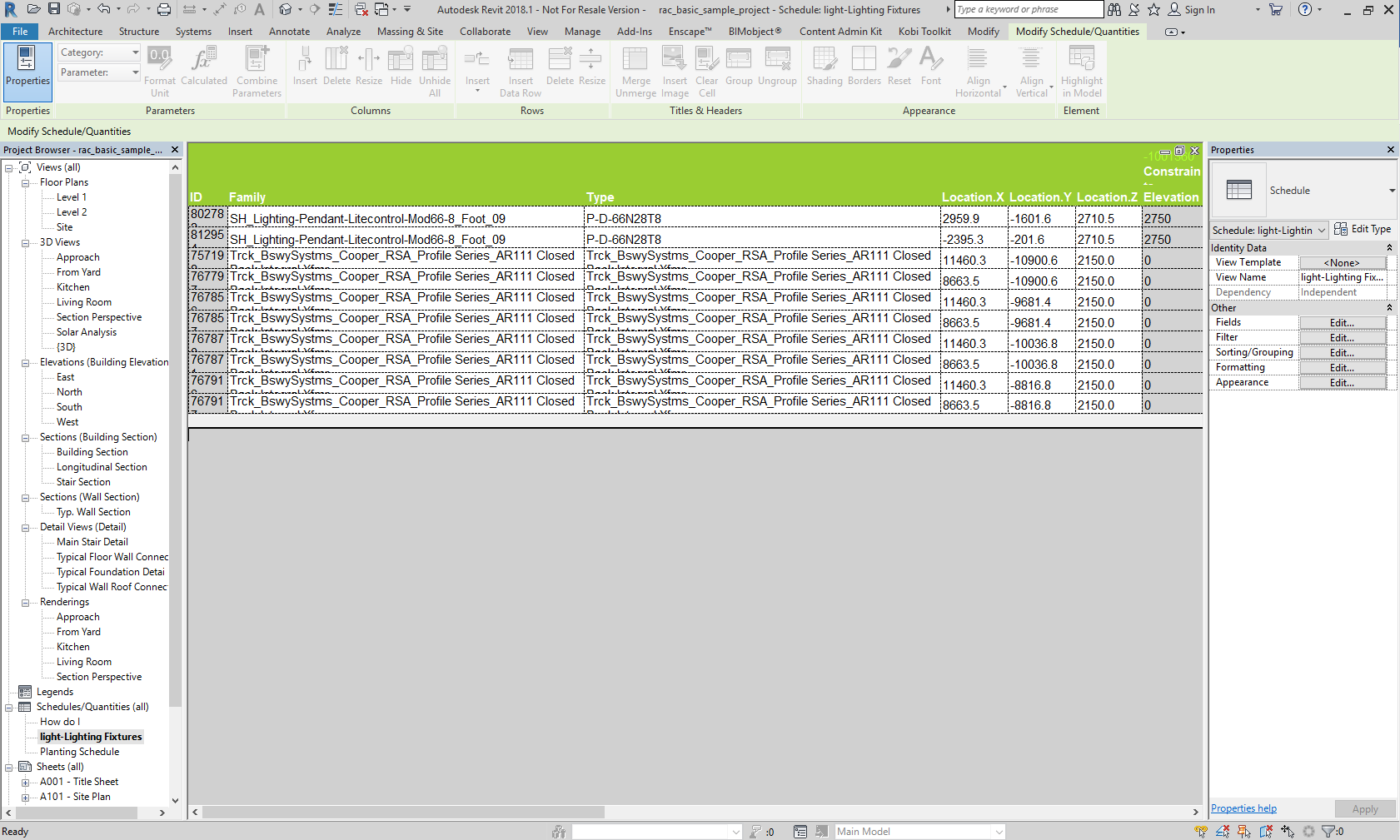
Click on the Kobi Toolkit tab > go to Annotate panel > Import drop-down > select Import Spreadsheet >select border line style and click Import and Update
Column Width Factor/ Row Height Factor: The spreadsheet can be enlarged or expanded according to the height, width of columns or rows.
Column Width Factor 1, Row Height Factor 1.5.
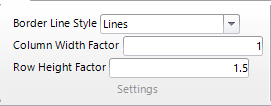
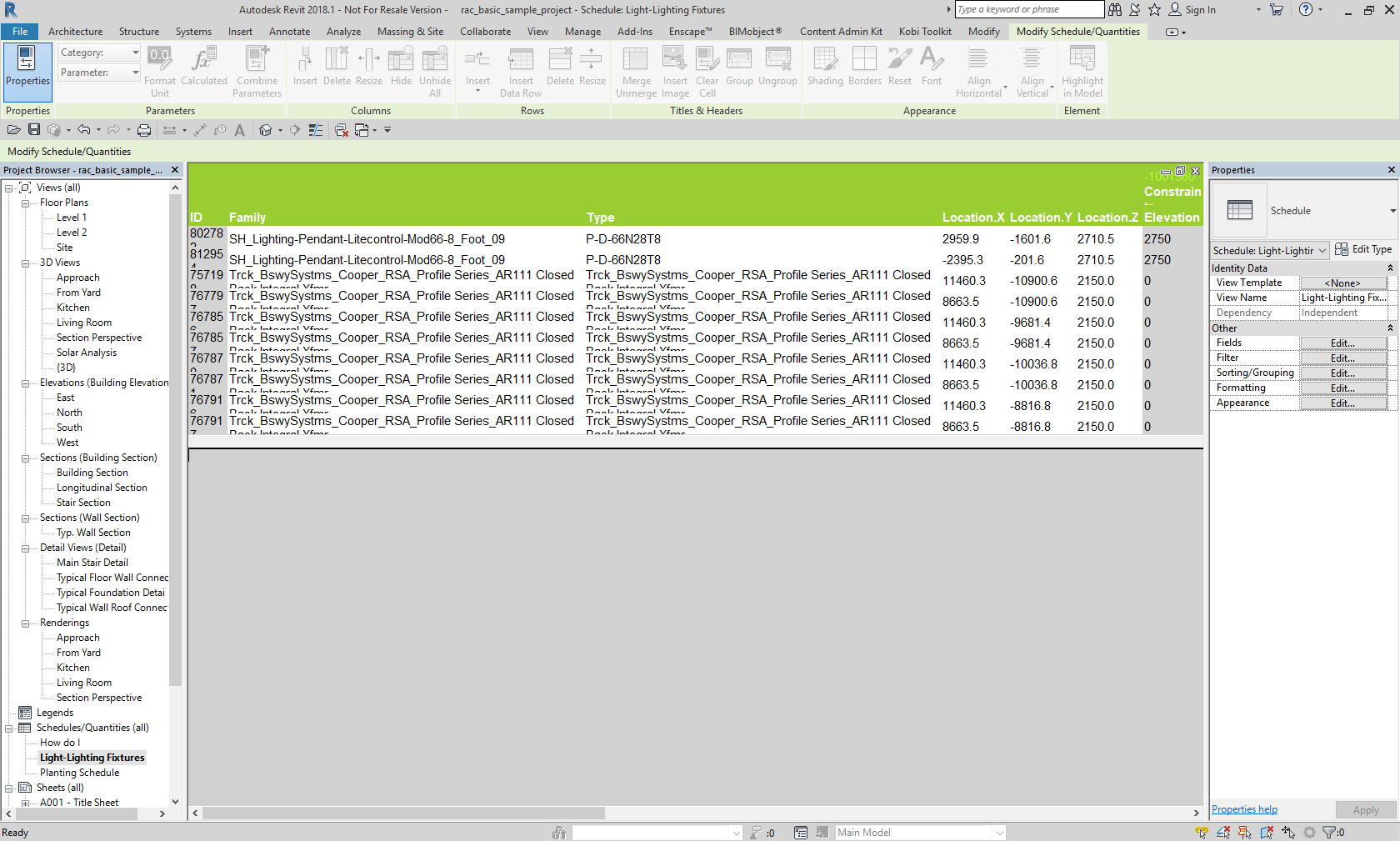
Column Width Factor 3, Row Height Factor 3.
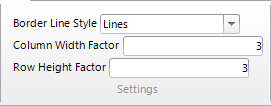
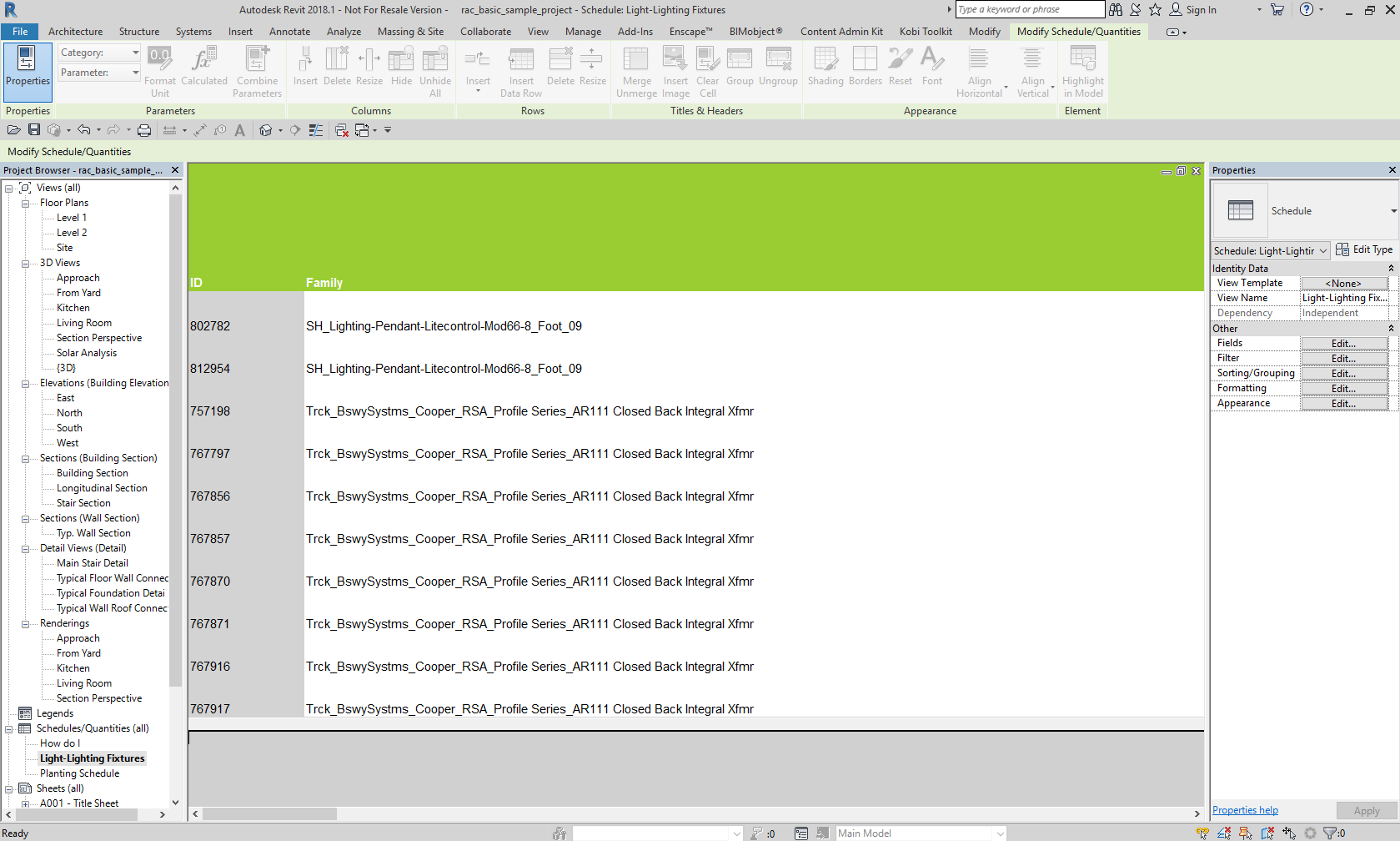
Click on the Kobi Toolkit tab > go to Annotate panel > Import drop-down > select Import Spreadsheet > enter column width factor/height factor and click Import and Update
Action panel
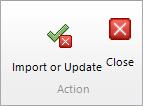
Import or Update
Import the Excel file in to schedule or update one.
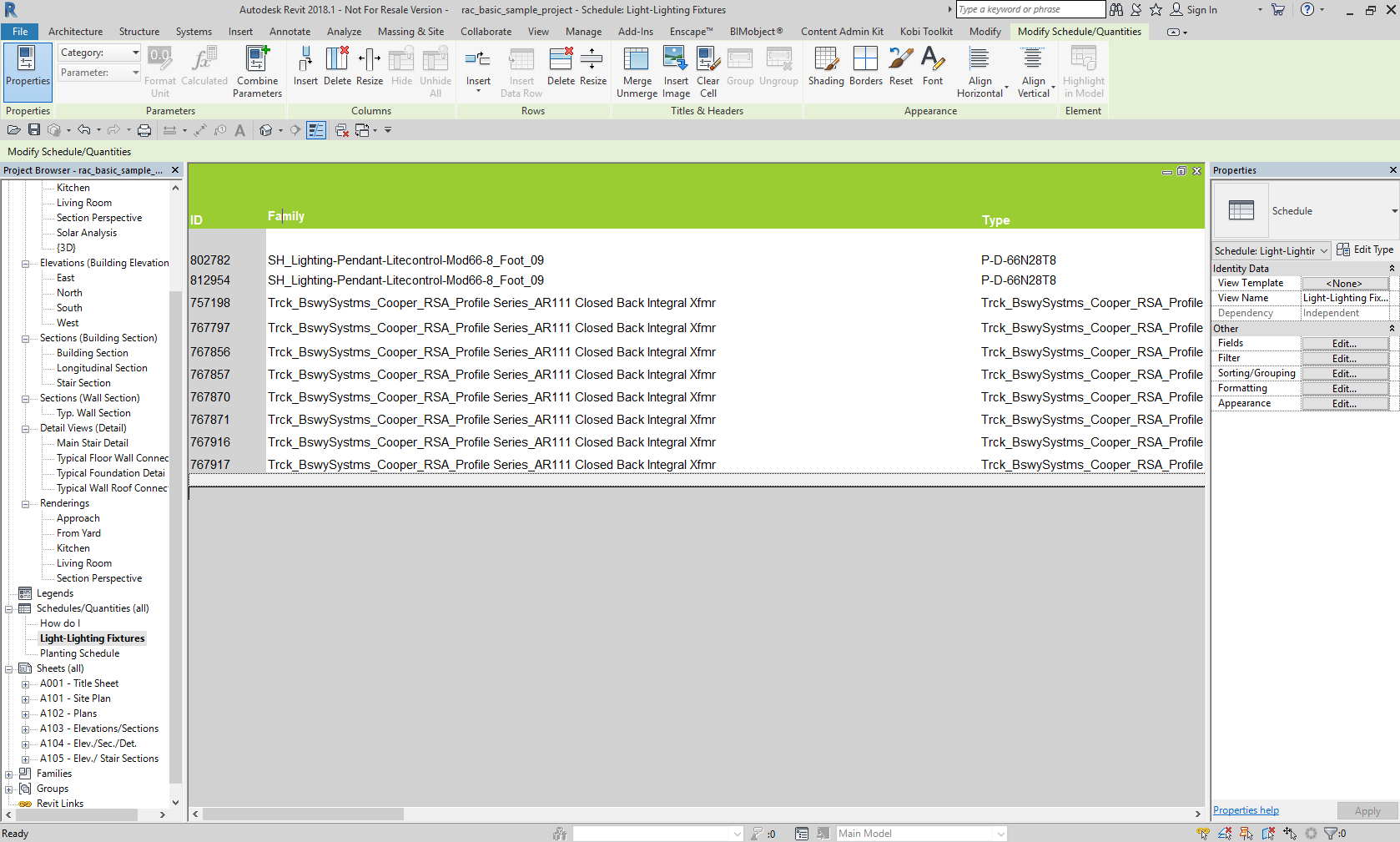
Close
Close the dialog window.
← Visibility Align →
