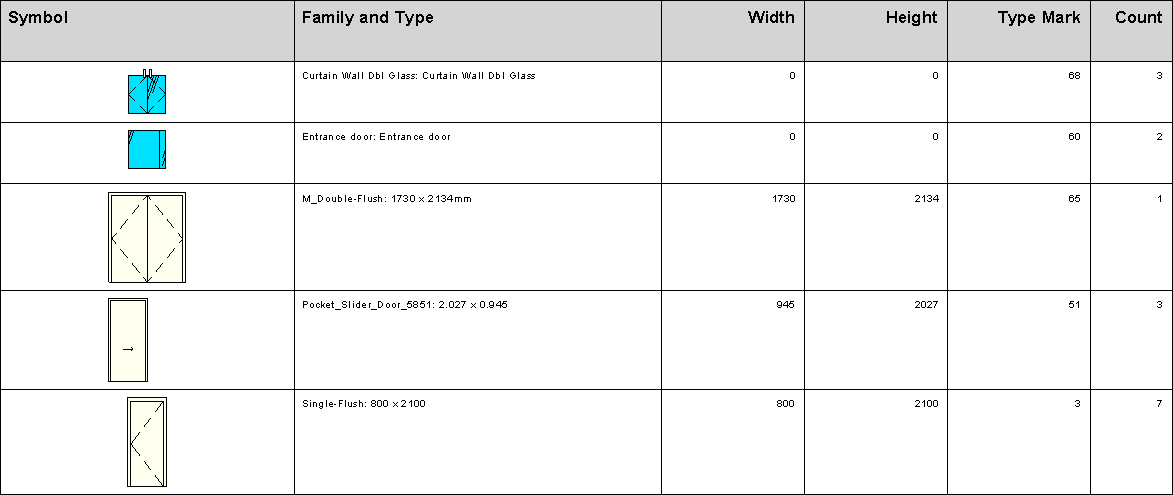Legend

Tools for creating legends.
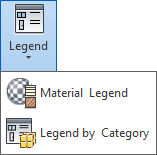
-
Creates a material legend based on the materials from a specified floor plan. Specify different settings, like a text note type and additionally filters materials from the legends. This tool needs to be in an empty DRAFTING VIEW.
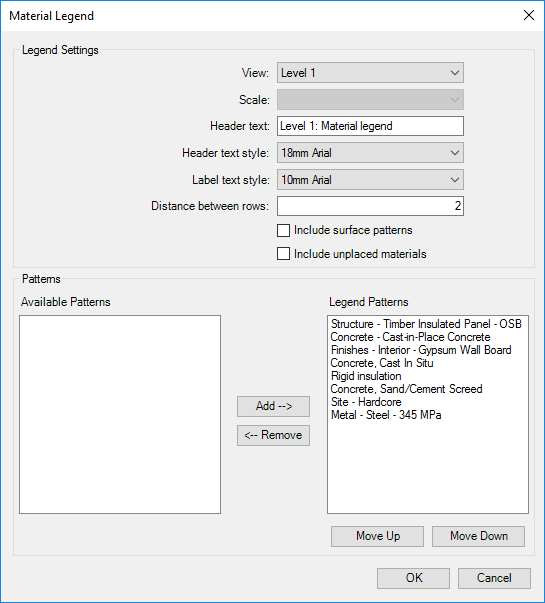
Open Drafting View as active view ( View Tab > Create Panel > Drafting View > create new view > Set name and scale > click OK) > Click on Kobi Toolkit tab > go to Annotate panel > Click on Material Legend > set up desired options > click OK
View - in drop down menu select view for which you want to create material legend - materials from the selected view will be displayed in the Patterns section
Header text - set custom text as header
Header text style - in drop down menu select text style for the header
Label text style - in drop down menu select text style for the label
Distance between rows - set the distance between rows
Include surface patterns - check the box to add surface patterns to the Legend Patterns selection
Include unplaced materials - check the box to add unplaced patterns to the Legend Patterns selection
Patterns
Legend Patterns
Patterns which will be displayed in material legend
Available Patterns
Patterns which are available and will not be displayed in material legend
Add

Click on patterns under available patterns to select them - click on Add to transfer them to Legend Patterns
Remove

Click on patterns under Legend patterns to select them - click on Remove to remove them from Legend patterns.
Move Up/Down
 /
/ 
Patterns will be displayed in the current order, to reorder them use Move Up or Move Down
Click on pattern under Legend patterns - click on Move Up or Move Down to place them into desired order
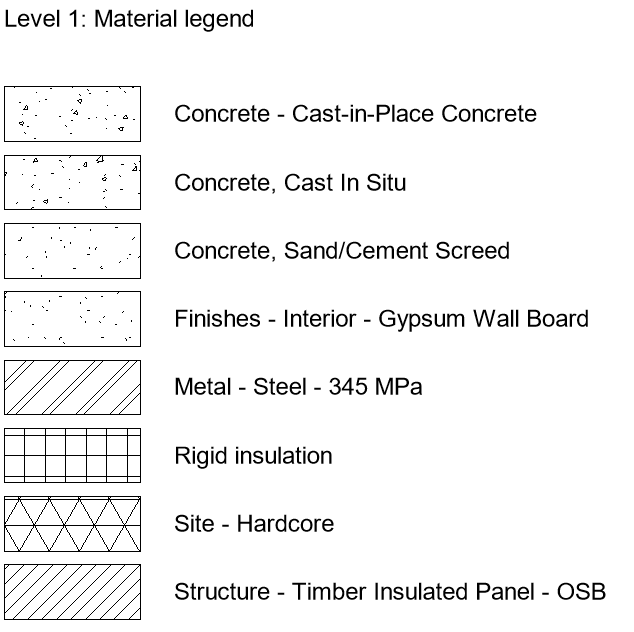
Legend by Category

Creates a table with dynamic images of the instances of a chosen category within the current project. This tool needs to be run in a LEGEND VIEW with at least one LEGEND COMPONENT in it.
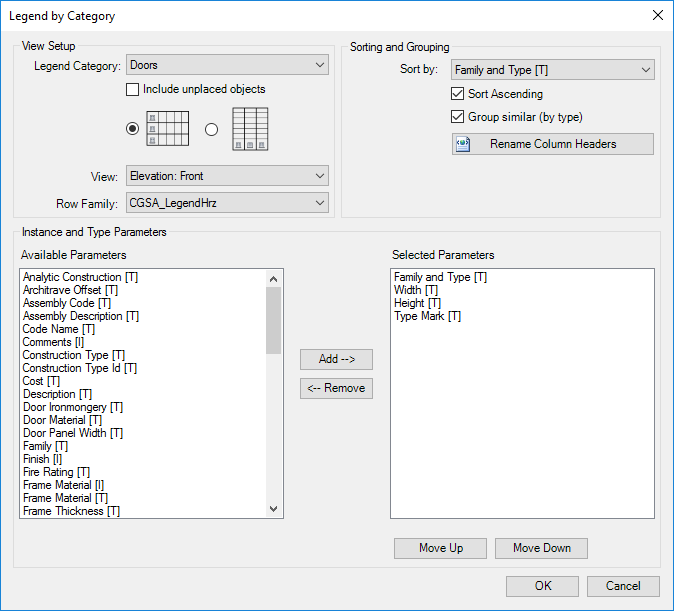
Open Legend view (View Tab > Create Panel > Legends drop-down > Legend > Set name and scale > click OK) with at least one legend component ( Annotate tab > Detail panel > Component drop-down > Legend Component > Place the symbol in the legend view) > Click on Kobi Toolkit tab > go to Annotate panel > Click on Legend by Category > set up desired options > click OK
View Setup
Legend Category - select which category you want to display in the legend
Include unplaced objects - includes unplaced objects in the legend
View - select from which view the object will be displayed as symbol
Row Family - select the legend style
Sorting and Grouping
Sort by - sorts objects by selected parameter
Sort Ascending - sort by ascending
Group similar (by type) - groups similar objects and displays their count
Instance and Type Parameters
Available Parameters - displays available parameters from selected category
Selected Parameters - parameters which will be displayed in the legend
Add
 - Click on parameters under Available Parameters to select them - click on Add to transfer them to Selected Parameters
- Click on parameters under Available Parameters to select them - click on Add to transfer them to Selected ParametersRemove
 - Click on patterns under Selected Parameters to select them - click on Remove to remove them from Slected Parameters
- Click on patterns under Selected Parameters to select them - click on Remove to remove them from Slected ParametersMove Up/Down
 /
/  - Patterns will be displayed in the current order, to reorder them use Move Up or Move Down
- Patterns will be displayed in the current order, to reorder them use Move Up or Move Downclick on pattern under Selected patterns - click on Move Up or Move Down to place them into desired order