Text

Convert selected TextNote element to upper or lower case. You can manage exceptions in Settings dialog.
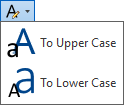
To Upper Case

Converts selected text to upper case. You can define exceptions in settings dialog. NOTE: bullets and numbering are removed in the process.
Select TextNote element > Click on the Kobi Toolkit tab > go to Annotate panel > Text drop-down - select To Upper Case
To Lower Case

Converts selected text to lower case. You can define exceptions in settings dialog. NOTE: bullets and numbering are removed in the process.
Select TextNote element > Click on the Kobi Toolkit tab > go to Annotate panel > Text drop-down > select To Lower Case.
Bubbles

Hides or unhides symbols in selected elements. Displays a dialog, where you define a visibility of the symbol in selected element. Works on Levels, Grids and Sections.
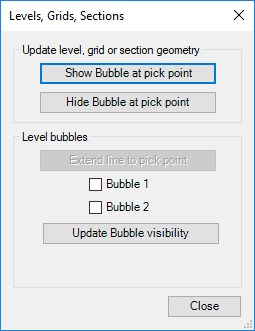
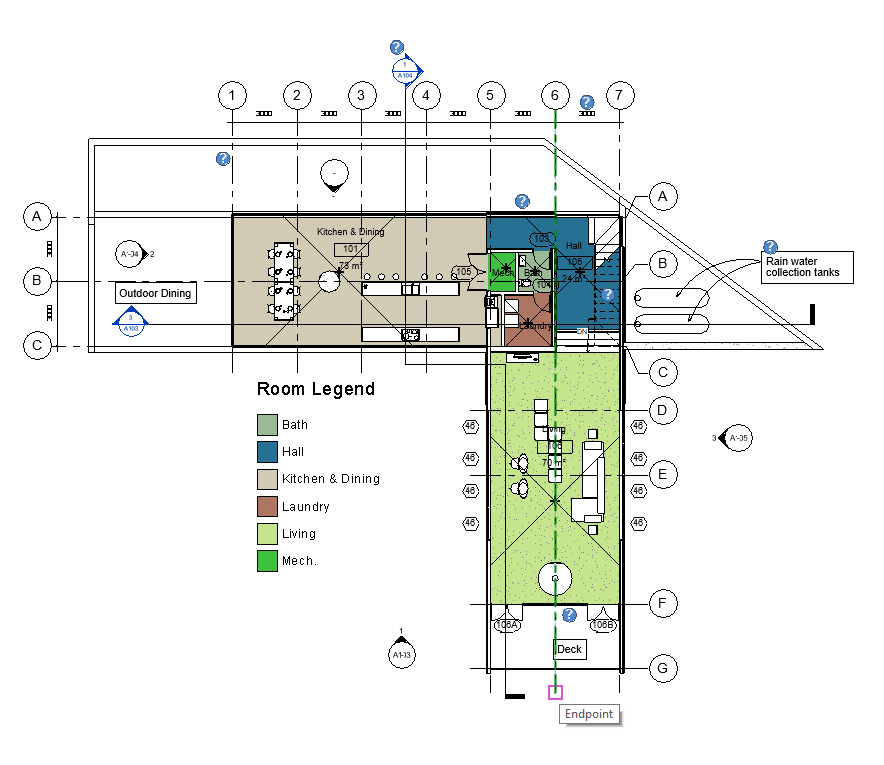
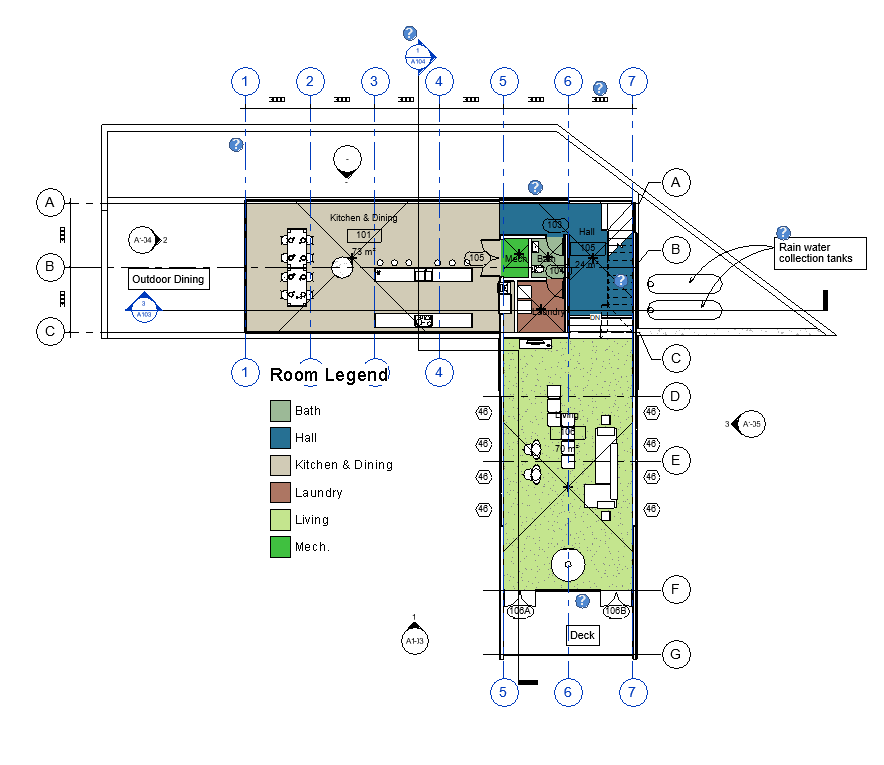
When clicking on pick point of one grid, the tools shows or hides bubbles on all previously selected grids.
Select Levels, Grids or Sections > Click on the Kobi Toolkit tab > go to Annotate panel > Click on Bubbles > Click on Show Bubble at pick point or Hide Bubble at pick point
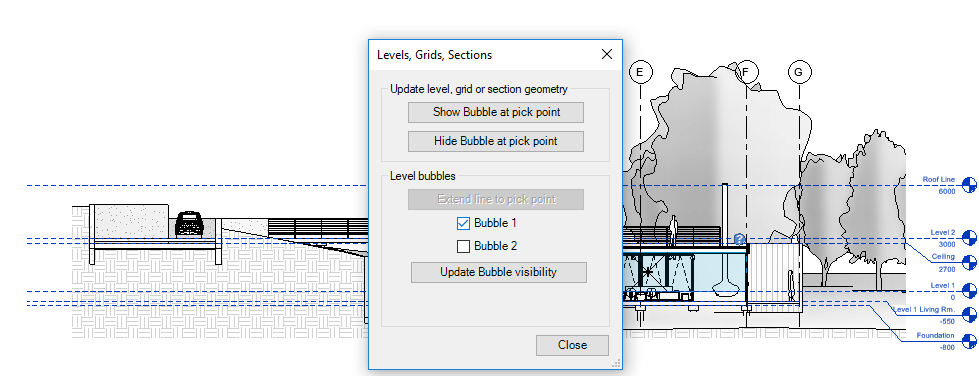
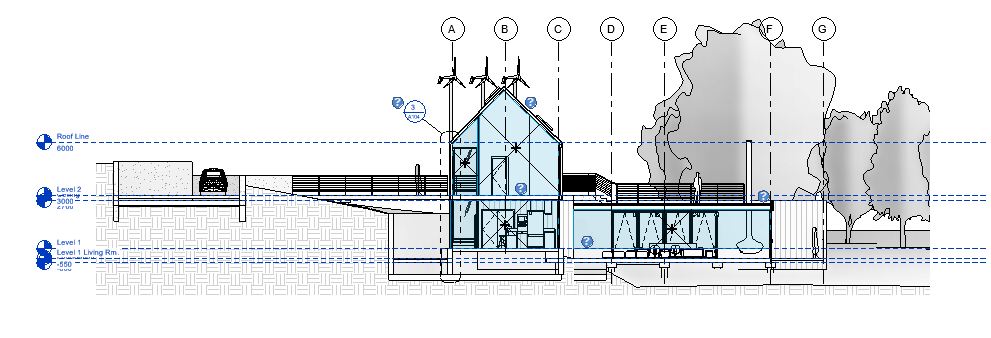
Second tool works for levels. It allows you to define which bubbles you want to have visible (right position, left position or both).
Select Levels > Click on the Kobi Toolkit tab > go to Annotate panel > Click on Bubbles > Click on Bubble 1 > Click on Update Bubble visibility
