Align

This set of tools aligns text notes or labels to other text notes, labels or lines. The Align Text tool is used for aligning text according to selected elements. The tools are useful when editing your annotation tags. This way you can be sure everything is aligned properly.
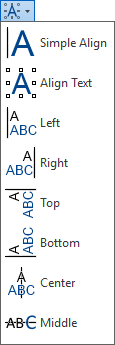
Click on the Kobi Toolkit tab > go to Annotate panel > Click on Align icon
Simple Align

Aligns text on any of four sides.
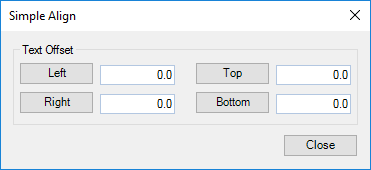
Select at least one Line and a TextNote or a label > Click on the Kobi Toolkit tab > go to Annotate panel - Align drop-down > select Simple Align > click on the Left/Top/Right/Bottom > additionally input desired offset of the alignment
Align text

Aligns text on different sides and from different base points.
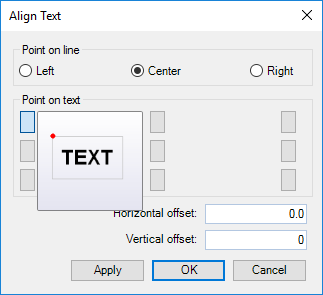
Select at least one Line and a TextNote or a label > Click on the Kobi Toolkit tab > go to Annotate panel > Align drop-down > select Align Text
- select Point on the line (to which point on the line will text align to) - select Point on text (from which point will text align to the point) - additionally input desired offset of the alignment - click OK to confirm and close the window - click Apply to confirm without closing the window - click Cancel to close the window without applying effects.
Left

Interactively aligns text, label or tag on the left side.
Click on the Kobi Toolkit tab > go to Annotate panel > Align drop-down > select Left > in active view select text you want to align with > select text you want to align to the first selection
Right

Interactively aligns text, label or tag on the right side.
Click on the Kobi Toolkit tab > go to Annotate panel > Align drop-down > select Right > in active view select text you want to align with > select text you want to align to the first selection
Top

Interactively aligns text, label or tag on the top side.
Click on the Kobi Toolkit tab > go to Annotate panel > Align drop-down > select Top > in active view select text you want to align with > select text you want to align to the first selection
Bottom

Interactively aligns text, label or tag on the bottom side.
Click on the Kobi Toolkit tab > go to Annotate panel > Align drop-down > select Bottom > in active view select text you want to align with > select text you want to align to the first selection
Center

Interactively aligns text, label or tag on center point.
Click on the Kobi Toolkit tab > go to Annotate panel > Align drop-down > select Center > in active view select text you want to align with > select text you want to align to the first selection
Middle

Interactively aligns text, label or tag on middle point.
Click on the Kobi Toolkit tab > go to Annotate panel > Align drop-down > select Top > in active view select text you want to align with > select text you want to align to the first selection
