QA - Model Review
Click on the Kobi Toolkit tab > go to QA/QC panel > Click on QA > Model Review
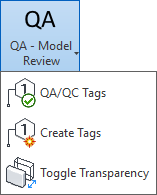
QA/QC Tags

Tool allows you to review whether the instances of a certain category are tagged or untagged in active view. You can also select a specific category with a tag and modify it.
Under Category choose category you would like to review.
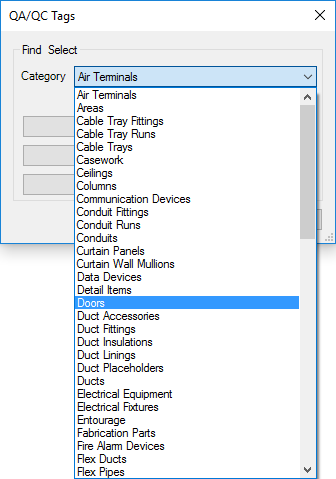

Choose category and define what you would like to review.
By clicking on selection of category, you can define and find Untagged Instances of selected Category in project or Tagged Instances. On option Tagged Instances and Tags you can find not only the Instances that are tagged but also their Tags.

Kobi Toolkit tab > go to QA/QC panel > QA - Model Review drop-down > select QA/QC Tags > select Untagged Instances/ Tagged Instances or Tagged Instances and Tags
Create Tags

Tool offers you to automate creating tags of specific Category in selected views. You can define a Tag Family, it's orientation and apply it to all instances in the view.

With tools Create Tags you can also save Definitions, import it and/or Export it and use it in another file.
Kobi Toolkit tab > go to QA/QC panel > QA - Model Review drop-down > select Create Tags > select Name > select Category > select Tag Family > click Create Tags
Toggle Transparency

Toggle transparency for picked instances - run the tool and pick instances. You can set the opacity in the settings dialog. The instance remains transparent until you click on it again.


Kobi Toolkit tab > go to QA/QC panel > QA - Model Review drop-down > select Toggle Transparency > in active view click on elements you want to toggle transparency
It is possible to define the number of percent for transparency you would like to use in this tool. In Kobi Toolkit panel, there are settings where you can enter the value of percent and press ok. This will be used until you change the settings.
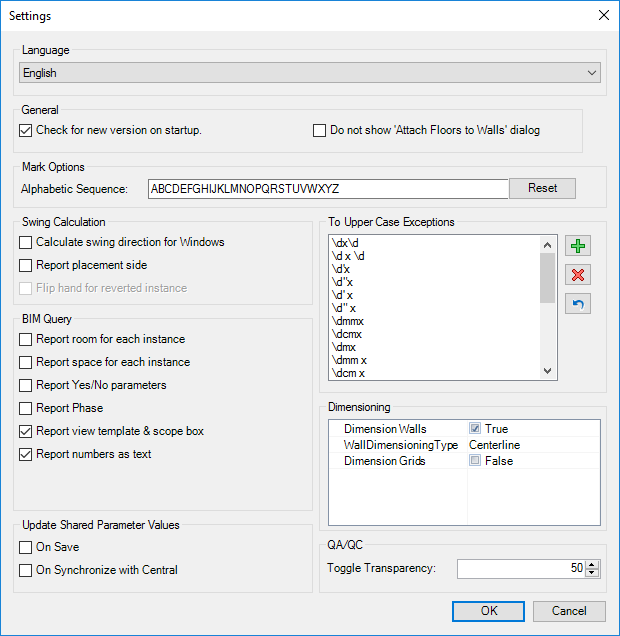
Kobi Toolkit tab > go to Kobi Toolkit panel > Settings > QA/QC Toggle Transparency > define the percent of transpareny to use in tool
