Crop Region
Users can now edit a Crop Region to the current view. This can be created by giving the exact dimension of the crop region or by inputting the offset distance from the selected elements.
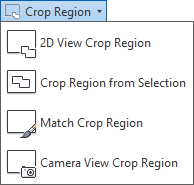
2D View Crop Region
Defines the crop region size according to project units.
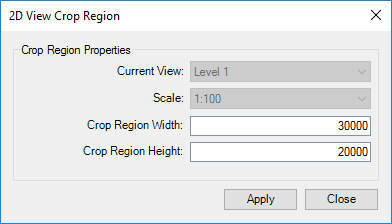
Go to 2D active view > Click on Kobi Toolkit tab > go to View panel > Crop Region drop-down > select 2D View Crop Region > set up crop region width and height in dialog window > click Apply
Crop Region Width: changes width of the crop region for the entered value
Crop Region Height: changes height of the crop region for the entered value
Crop Region from Selection

Defines the crop region at a specified offset from the selected entities.
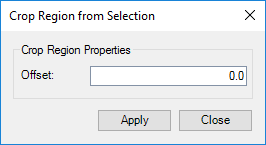
Select element in active view > Click on Kobi Toolkit tab > go to View panel > Crop Region dropdown > select Crop Region from Selection > optionally set up offset in dialog window > click Apply
- Offset: offsets crop region on all sides for entered value
Match Crop Region

Matches the crop region size position in a current active view according to a selected view.
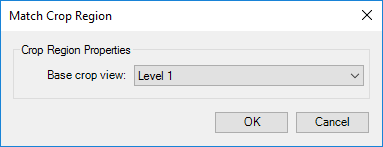
Go to 2D active view > Click on Kobi Toolkit tab > go to View panel > Crop Region drop-down > select Match Crop Region > select Base crop view in dialog window > click OK
Camera View Crop Region

Modifies the aspect ratio of the crop region for a selected camera view
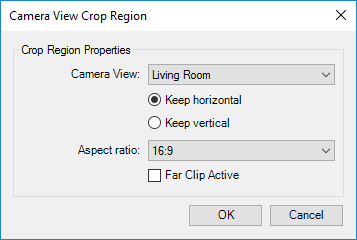
Click on Kobi Toolkit tab > go to View panel > Crop Region drop-down > select Match Crop Region > set up options in dialog window > click OK
Camera View: Changes crop region properties to selected camera view
Keep horizontal/vertical: Will hold the horizontal or vertical ratio.
Aspect ratio: changes aspect ratio of a camera view
Far Clip Active
