BIM Query

Choose categories and parameters to populate in a MS Excel spreadsheet like editor. Edit the data in the dialog or save it to a MS Excel file. Once finished editing, the properties can be applied back into the mode.
Click on the Kobi Toolkit tab > go to BIM Manager Panel > Click on BIM Query tool
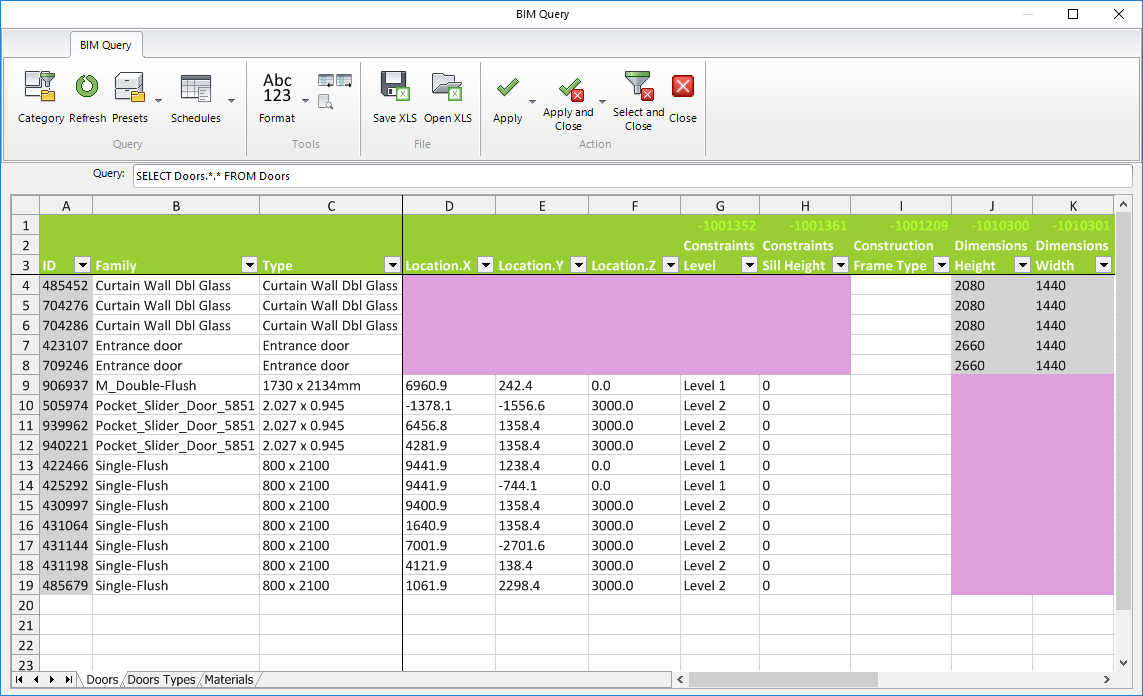
Query panel
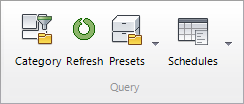
Category
Select categories and properties to populate spreadsheet.
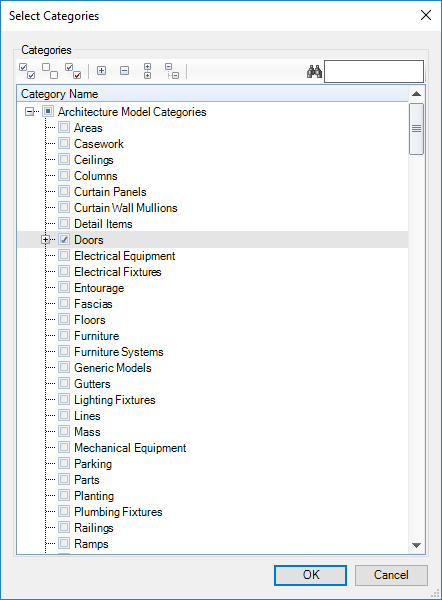
Select Category tool - select families or element by checking boxes or right clicking on element names - press OK use toolbar to:

Select all nodes
Deselect all nodes
Invert checked nodes
Collapse selected nodes
Expand selected nodes
Collapse all nodes
Expand all nodes
Search elements by name
Refresh
Refresh spreadsheet using current query.
Click on the Refresh tool.
Presets
Select or manage preset queries to populating spreadsheets.

Save Preset
Saves current Query to the drop-down list .
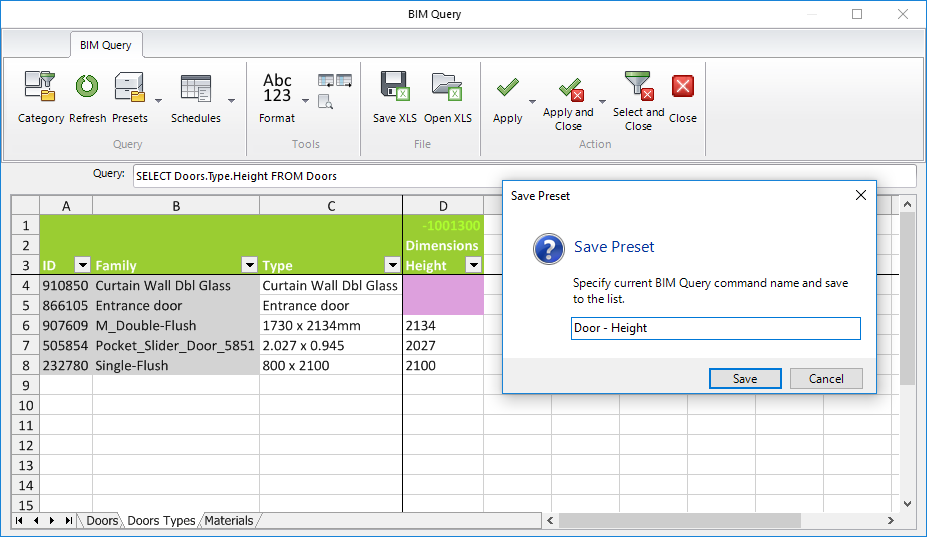
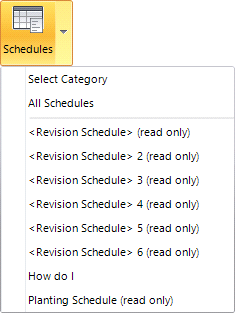
Open Query you want to save as preset - Presets drop-down - select Save Presets - type in the preset name- click on Save - saved presets should be listed in drop-down list.
Delete Presets
delete presets from list
Presets drop-down - select Delete Presets - select presets by checking boxes or right clicking on preset names - click OK - presets should be unlisted from the drop-down list.
use toolbar to:

Select all nodes
Deselect all nodes
Invert checked nodes
Collapse selected nodes
Expand selected nodes
Collapse all nodes
Expand all nodes
Search elements by name
Export presets
Export presets from the list to the external file
Presets drop-down - select Export Presets - navigate to desired folder - input file name - export file
Import presets
Import presets to the list from the external file
Presets drop-down - select Import Presets - navigate to exported presets folder - select external file (*.BQL file type) - import file
Open presets
Presets drop-down - select desired preset - selected Query command should be displayed
Schedules
opens schedules in MS Excel spreadsheet like editor, this enables to save or edit schedules from MS Excel files.
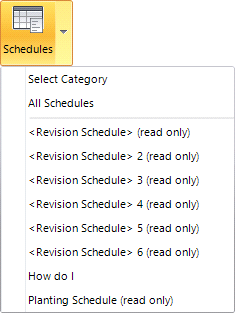
Schedules drop-down - select schedule (or click on All Schedules to open all of them in individual tabs).
Tools panel

Format
Choose format for the selected cells.
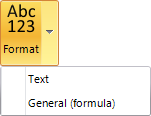
Select cells you want to change format - Click on Format tool - select Text or General (formula)
Move selected cells left
moves selected cell one column to the left
Move selected cell right
moves selected cell one column to the right
Find and replace text
Search for words or phrases in spreadsheets or replace searched words or phrases.

Click on Find and Replace icon - input words or phrases you want to search into Find bar - input words or phrases you want to replace with into Replace bar - set search conditions - use Find Next/All or use Replace command.
File panel

Save XLS
Save a spreadsheet into external Excel workbook file.
Click on Save XLS tool - navigate to desired folder - input file name - export file
Open XLS
Open a spreadsheet from external Excel workbook file.
Click on Open XLS tool - navigate to external file location folder - select external Excel workbook file - open file
Action panel
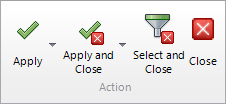
- Apply
Apply properties from spreadsheet to elements in active model.
Apply drop-down - select Apply or Apply with Location
- Apply and Close
Apply properties from spreadsheet to elements in active mode and close dialog.
Apply and Close drop-down - select Apply & Close or Apply & Close with Location
- Select and Close
Select active cells instances in the model and close the dialog.
Select cells of elements you want to select in the model - click on the Select and Close
- Close
Close the dialog window.
